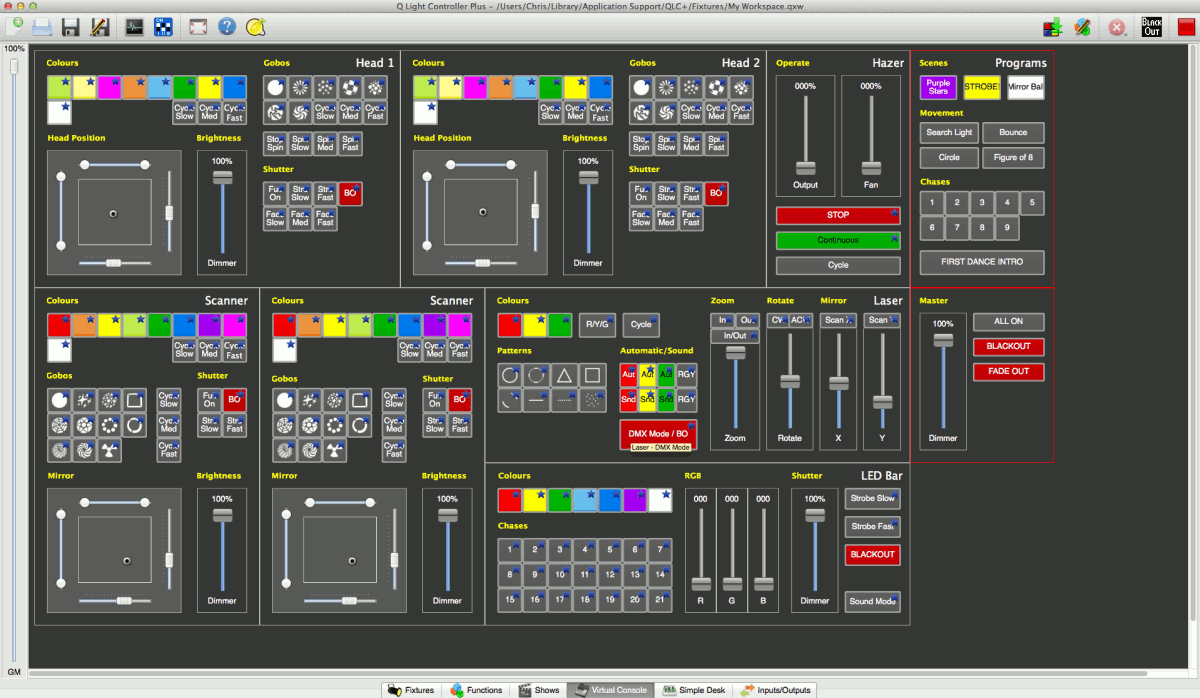Features
Here's some of the key features of QLC+ that will make your experience easy and straight forward
Fixtures
In QLC+ the representation of a lighting device is called "fixture" QLC+ comes already with a library of around 1500+ ready-made fixtures of several makers that you can add to your projects with a few clicks. When adding fixtures, you can decide their address, the universe they belong to, their mode, their quantity and the DMX address gap between multiple fixtures.
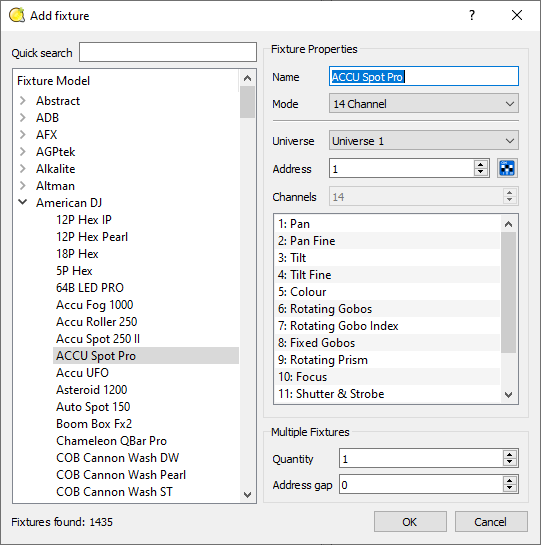
Fixture Editor
In case a fixture is not present in the QLC+ fixtures library, a complete editor to create new fixtures is bundled together with QLC+. The QLC+ Fixture Editor is a powerful application to create a fixture of the type you desire (Color changer, Laser, Moving head, Smoke, Scanner, etc..), all the modes described in the product manual and all the capabilities of each channel. In this way, using a fixture in QLC+ is very easy and intuitive.
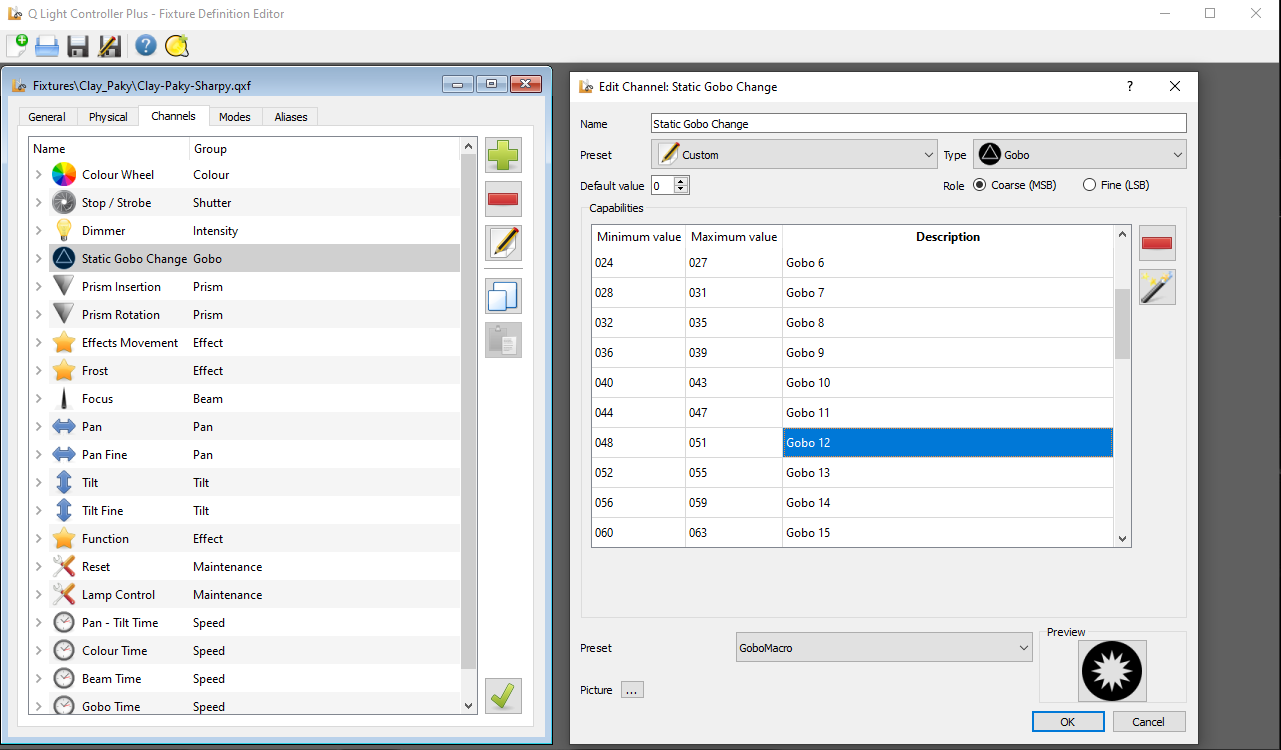
RGB Panels
QLC+ has a dedicated panel to rapidly create the necessary elements to work with RGB panels. With just a few clicks, QLC+ will create the fixtures representing your RGB panel either composed by RGB strips or LED bars. Once a panel is represented, it is very easy to start adding animations with the RGB Matrix functionality.
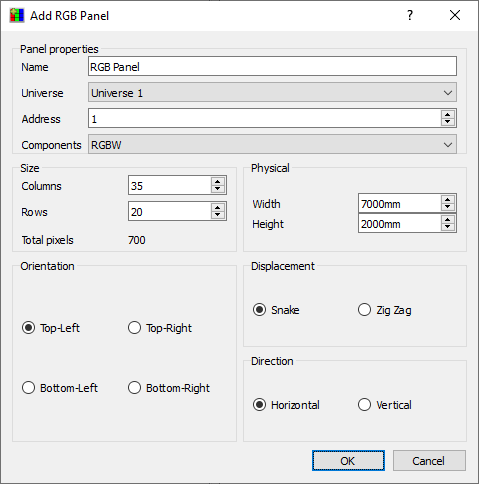
Fixture groups
Fixtures can be grouped together following the desired logical scheme (for example by universe, by stage area, by meaning, etc..) QLC+ can represent a fixture group as a grid where each cell represent a fixture's head. In QLC+ a head corresponds to an actual light source. For example LED bars can have multiple heads. Fixture groups are the perfect basis to work with the RGB Matrix functionality and easily animate your lights saving you precious time and giving you the maximum flexibility during a live show.
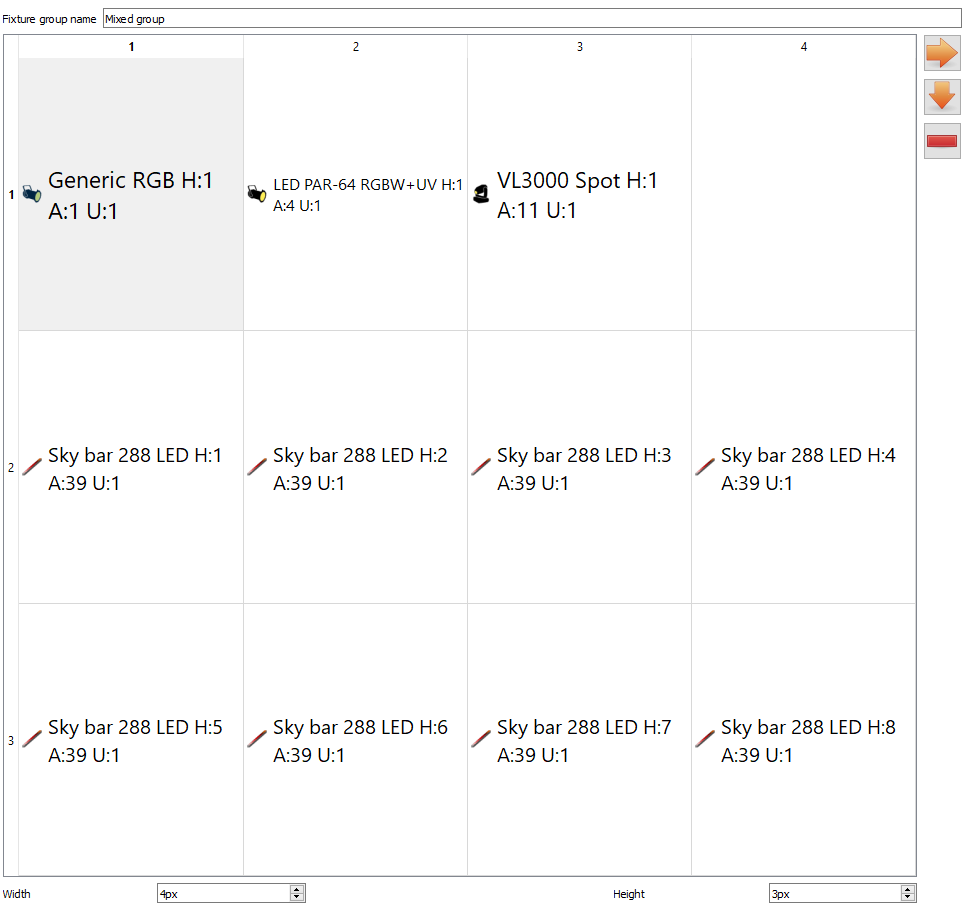
Channel groups
Channel groups are another important tool that QLC+ offers to increase the productivity during the deisgn phase of a light show. They represent a group of DMX channels either of the same or different functionality and expose a single slider to control them all. So for example if you have 30 RGB moving heads and you want to set them all to blue, it will take just one click with channel groups. Channel groups can also be controlled with an external controller like a MIDI or a DMX device so you're not even forced to use the mouse.
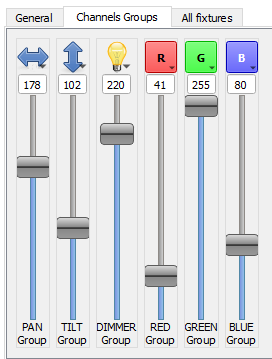
Inputs and Outputs
QLC+ supports a wide variety of input/output interfaces of several vendors. The standard implementation of USB-DMX, MIDI, ArtNet, E1.31, OSC, HID or even SPI, allows you to choose the best option to control your light shows. QLC+ supports an arbitrary number of DMX universes and each universe can have one input, one output and one feedback line, in case your external controller has motorized faders or backlight-capable buttons. An input controller can also be associated to an input profile, to have a mnemonic meaning of each signal detected by QLC+.
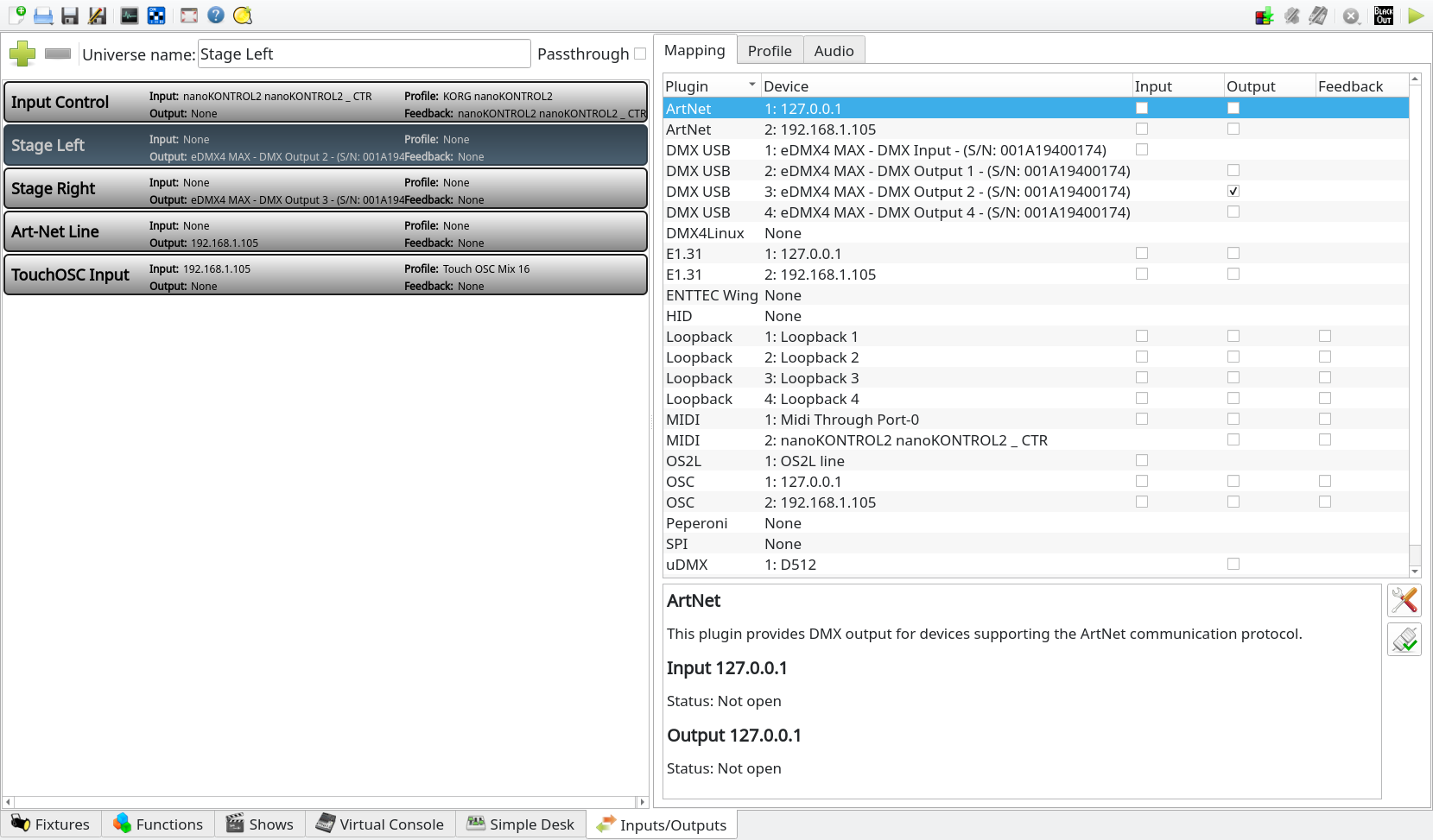
Functions
The heart of a light show in QLC+ is composed by "Functions". Functions represent either static scenes, animations, groups of functions or multimedia elements. Here's a brief overview of each type of function:
- Scene: it's a 1-to-1 representation of the DMX values of the desired channels. A Scene can have its own fade-in and fade-out time
- Chaser: it's a sequential order of functions reproduced one after each other. The playback order can be decided and each step can have a default, common or specific fade-in, fade-out or hold time
- Sequence: it's similar to Chaser with the difference that it is bound to a Scene function. All the steps of a Sequence represent the channel values of the bound Scene
- EFX: a powerful tool dedicated to moving heads and scanners, to make movement animations. A number of presets get you started in no time
- RGB Matrix: a tool dedicated to create colorful animations based on fixture groups. It supports a number of JavaScript based presets, bitmap animations or audio capture based visual effects
- Audio/Video: represents the playback of an audio or video file with the possibility to set a fade-in and fade-out time
- Collection: it's a function to group multiple functions. When a Collection is started, all the grouped funcions are started at once
- Script: a QLC+ scripting tool to automate a sequence of actions and achieve an infinite number of functionalities To increase the design speed, functions can be organized in folders nad subfolders so when a big number of functions have been created, it will be faster to find and edit them.
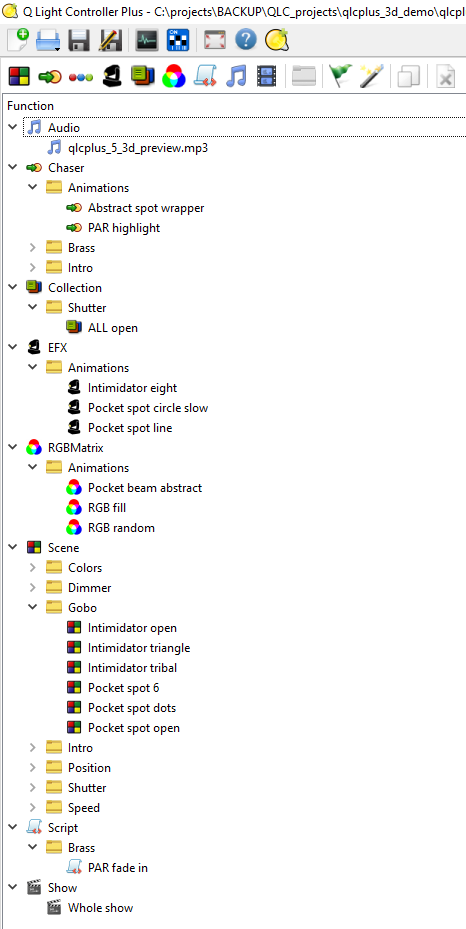
Simple Desk
For those users coming from traditional DMX consoles, QLC+ includes a panel called "Simple Desk".
Basically it tries to reproduce what you can find on traditional consoles, but with a few more functionalities.
Each DMX channel has a visual representation to be easily identified. It is possible to display channels as pages or by fixture.
There's a dedicated section for cues playback where users can record DMX channels and save them for quick recall.
In this panel, channel groups can be used as well to speed up the creation of a cue.
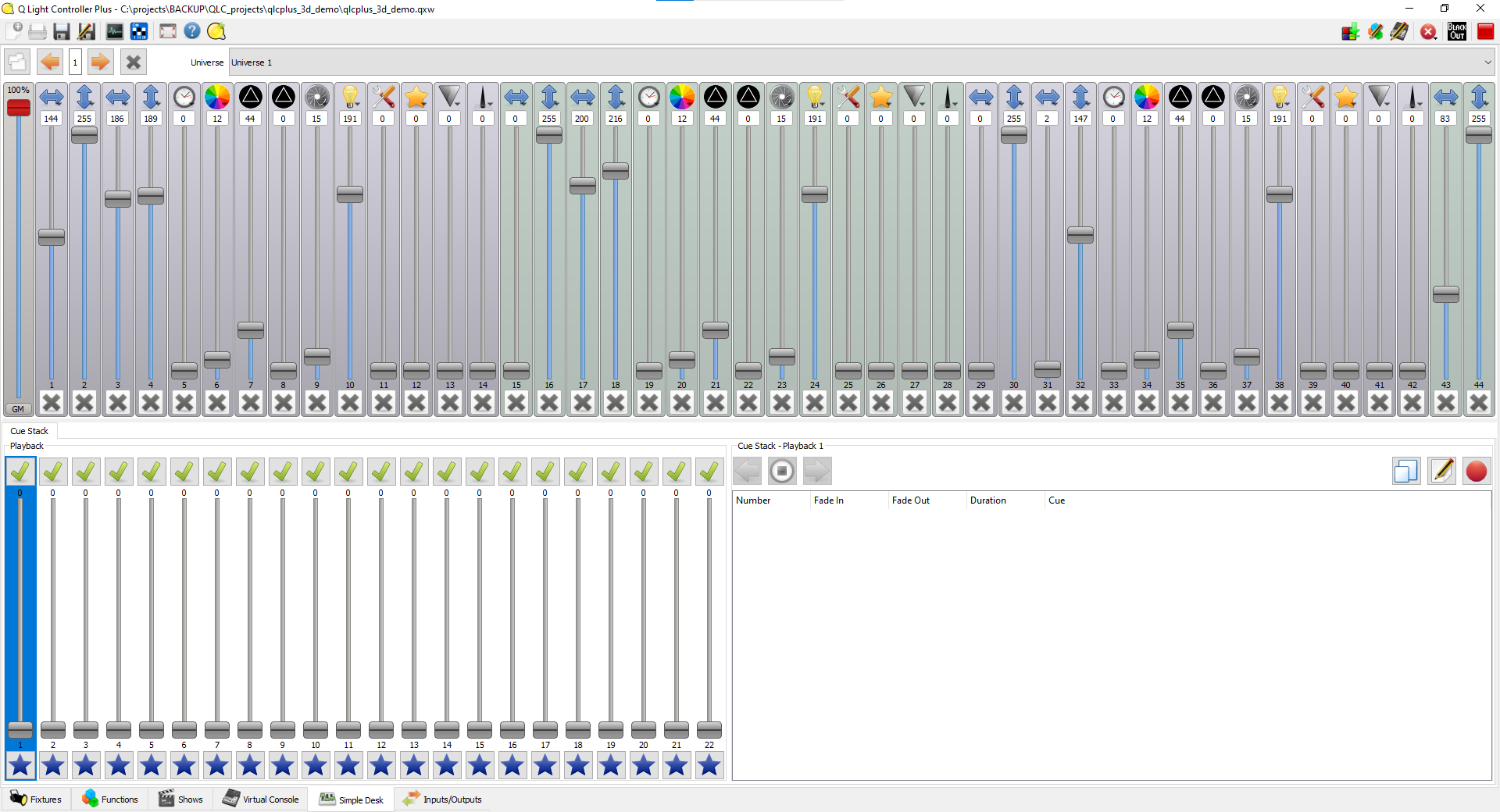
Virtual Console
The Virtual Console is the graphics space that actually allows you to control your light shows during live events.
It visually displays a number of so called widgets and aim to represent all the QLC+ Functions and their parameters that have been defined during the design phase.
It overcome the traditional fixed-layout consoles with the power of a software based engine, where you can add, colour, move and resize the widgets you need to achieve the best efficiency during live events.
Every widget is designed to be controlled with the mouse, with a touchscreen or with your favourite external controller, either MIDI, DMX, ArtNet, E1.31 or OSC.
With an external controller you will operate on your lights in the traditional way, with buttons and faders, but with the power of a flexible software engine running your show.
Following, a brief overview of each widget that can be added to the Virtual Console.